Ok I admit it.
I do not want to pay Amazon, Microsoft or Google, Dropbox or any other cloud storage service for my long term, large amount of photo and data archives I’ve created over the years.
To be clear, using those services is just fine for an individual like myself. For smaller amounts of data. Say lower than one TB (terabyte). You’ll see below I do use Carbonite. But not for my long term, terabytes and terabytes of files I’ve created over decades that I don’t access often.
Why not use cloud storage for long term backup?
I hate hidden fees.
There are hidden fees for data storage and retrieval that you won’t see right away when you look at say Amazon’s storage pricing for Glacier or Glacier Deep Archive costs. This pricing is honestly very confusing and I think difficult for most people to figure out.
So I can store my data in Amazon Glacier for $.004 GB/month… but I need to keep it there for at least 90 days otherwise if I delete it before 90 days I get charged the remaining days.
And retrieving the data could be a financial pain. It would cost ~$30 (at least, probably more) to retrieve a 3TB archive. Amazon wants to charge a per GB fee and a per FILE (“archive”) fee. So if you have many small files that cost adds up. To be fair there is 10 GB of free retrieval per month so that’s cool… until you need more than that.
And the retrieved data is only accessible for a limited amount of time until it goes back into the archive. And you’d have to pay again to access it.
And I like being frugal.
So I like to keep it simple. At least keep the price simple. And that’s why I’m not using cloud storage for my long term backup.
The better way to create long term backups and keep the price simple
So, again I need to backup many terabytes of files and photos my family creates. I need to make sure nothing ever gets lost, still have enough space on my PC and also keeping the cost down. Impossible? Nope!
Let’s me share with you my approach…
I backup files in three steps
1 – From iPhone to iCloud
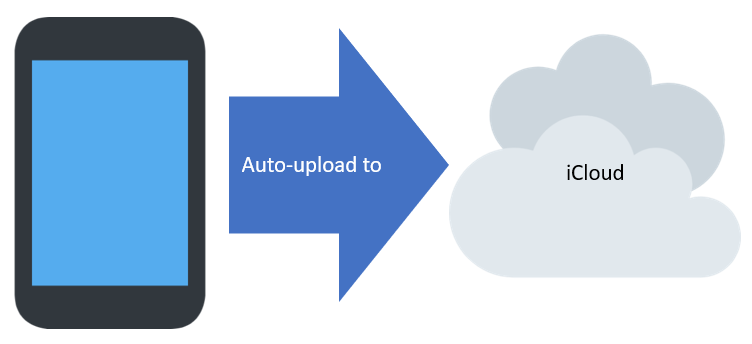
I am using Apple’s iCloud service for my iPhones and we keep it to the $1/month plan at 50 Gigabytes (one plan for each iPhone). This means as I snap photos on my phone they are auto backed-up to the cloud. Great in case I accidentally slam a car door on a phone… which I have done before! 🙁
2- From iCloud to PC / Carbonite
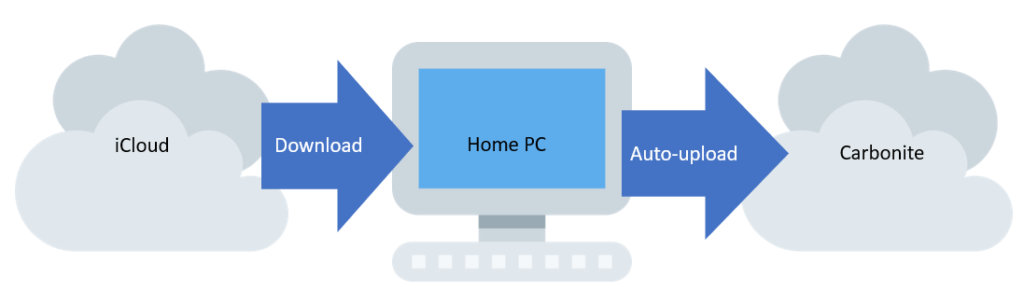
As the phone/iCloud space fills up I’ll go into the iCloud website to download and delete photos from iCloud – Apple only lets us download or delete 1000 photos as a time. A little annoying since it takes around 5 minutes to download each ~4 GB file of 1000 photos and about a minute to delete the same. But I do that 2-3 times and I’ve freed up enough space on my phone to be good for a few months.
Tip: Also, I tag my favorite photos on my iPhone as I come across them. And before I delete photos from iCloud I grab the favorites (which are saved into a folder in iCloud) and store those in Google Drive. That way I can easily access them from the cloud and for me it doesn’t take up too much space there.
The downloaded photos are then placed into a folder on my home PC that are then backed up by Carbonite to the cloud. I’m keeping a few hundred gigabytes on my PC/Carbonite that way. It costs about ~$70/yr for unlimited storage to the cloud. And this way any photos / files that go on the PC goes to the cloud. And anything I delete from the cloud also is removed from the PC.
Since I don’t want to fill up my PC’s hard drive or keep adding drives – that’s where the last step comes in.
3 – From PC / Carbonite to external hard drives
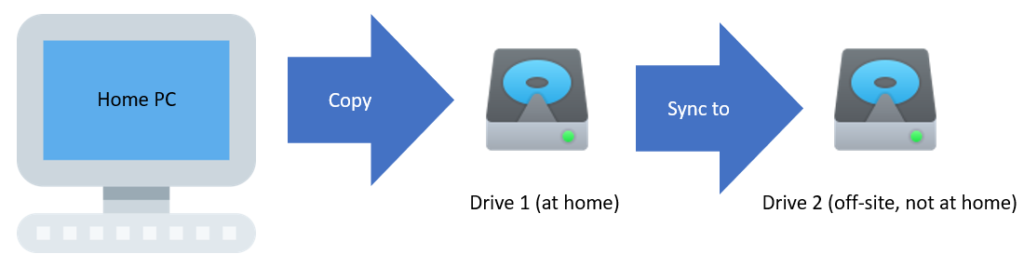
About every year or so I purge my home PC of photos (which are also removed from Carbonite) and place them onto two identical external hard drives. I copy the files onto one and then sync to the second one using a tool called FreeFileSync.
The first drive is stored at my home and the second is stored off-site in case of fire or who knows what (and maybe I should get a third). I never really access the drives unless I want to look into the archives or test they still work.
And I don’t have to pay $30 or more just to access them!
At the moment I am taking the approach that each new external drive has to hold all files and photos. I think I’m up to around 3GB in total of photos. A 6 TB external hard drive costs about ~$130, like this one or any of these may also do. So the cost per TB isn’t too bad and decreases over time (in a few years a 12 TB drive may cost the same).
If I ramped up photos/file storage I supposed they could be split for example among two drives and then I’d want to duplicate those two drives having in total four, but I’m not there yet.
We’ll see what storage the future brings! 🙂